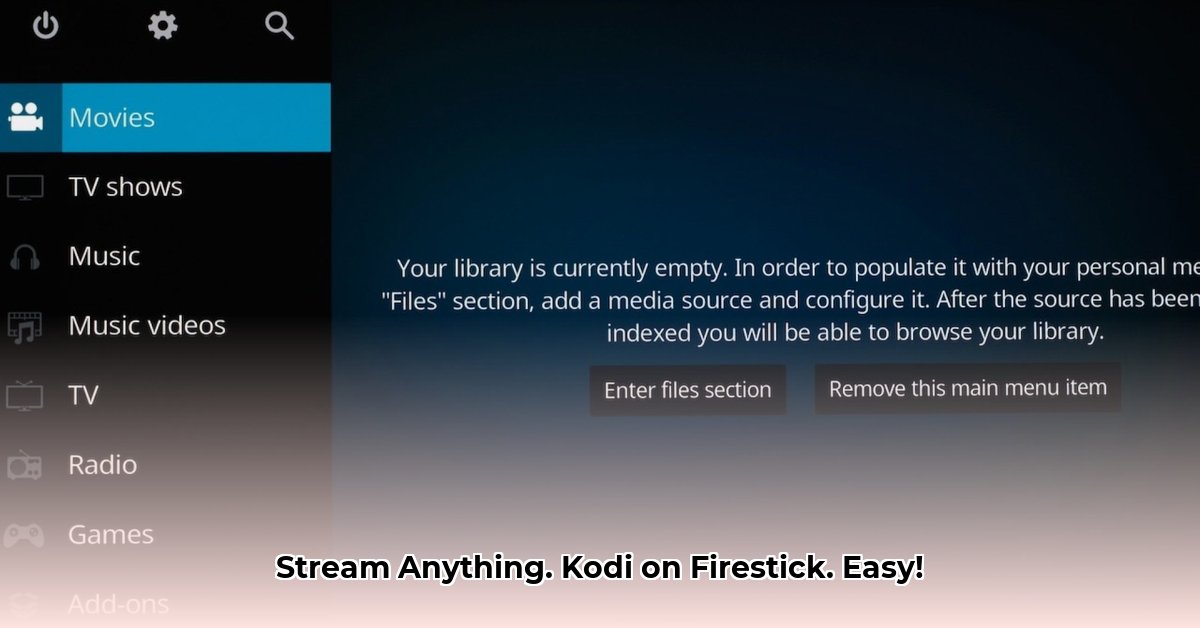
Ready to explore a world of movies and shows on your Firestick? This guide provides a straightforward, step-by-step approach to installing Kodi, including crucial tips for safe and responsible streaming. Even if you're not tech-savvy, you can easily follow along.
Getting Started: Enabling Developer Options
Before installing Kodi, your Firestick needs permission to install apps from outside the Amazon Appstore. This involves enabling "Developer Options."
- Locate Settings: Use your Firestick remote to navigate to the "Settings" menu (usually a gear icon).
- Access My Fire TV: Select "My Fire TV." This opens advanced settings.
- Enable Developer Options: Find and select "Developer options."
- Allow Apps from Unknown Sources: Toggle the "Apps from Unknown Sources" switch to "On." Confirm the prompt to enable this setting. This grants your Firestick permission to install apps not from the official Amazon store.
Downloading the Downloader App: Your Kodi Gateway
The Downloader app acts as a bridge, facilitating Kodi's installation on your Firestick.
- Initiate Search: Use your Firestick's search function (magnifying glass icon).
- Search for Downloader: Type "Downloader" and select the app from the results (usually the top result).
- Download and Install: Download and install the Downloader app. The download is small and quick.
Installing Kodi: The Final Steps
We’re almost there! Let's install Kodi.
- Open Downloader: Launch the Downloader app you just installed.
- Access Official Kodi Link: Navigate to the official Kodi website (https://kodi.tv/download/) to obtain the correct download link. Crucially, always use the official link to avoid malware.
- Download Kodi Package: Enter the official Kodi download link into the Downloader app. This downloads the Kodi APK file (the installation package).
- Initiate Installation: Once the download completes, tap "Install."
- Launch Kodi: After installation, tap "Open" to launch Kodi.
VPNs: Protecting Your Privacy (Highly Recommended)
Using a VPN (Virtual Private Network) with Kodi is strongly recommended for enhanced privacy and security. It acts like a secure tunnel for your online activity.
- Privacy Enhancement: A VPN masks your IP address, increasing online privacy.
- Security Improvement: It adds a layer of protection against potential security threats.
Legal Considerations: Streaming copyrighted material without permission is illegal in many regions. A VPN adds an extra layer of protection, although it does not make illegal activity legal.
VPN Selection: Research reputable VPN providers considering speed, server locations, and pricing.
- VPN Setup: Install the chosen VPN app and create an account; follow provider instructions.
Smart Streaming with Kodi: Important Reminders
Kodi itself is safe; however, some unofficial add-ons might contain malware. Only download add-ons from trusted sources. Remember: streaming copyrighted content without permission is illegal.
Frequently Asked Questions (FAQ)
- Q: Is Kodi legal? A: Kodi is legal open-source software. However, the legality of streaming content via Kodi add-ons depends on the content and copyright laws.
- Q: What if I install an unsafe add-on? A: You risk malware infection. Always download from trusted sources.
- Q: My Kodi is slow. What can I do? A: Check your internet connection and consider using a premium link resolver.
This guide provides a comprehensive approach to installing Kodi on your Firestick. Remember to use a VPN and stream responsibly! Enjoy!